Internet
Check Connection
Please plug in the cable to WAN port. System will detect your network setting automatically.

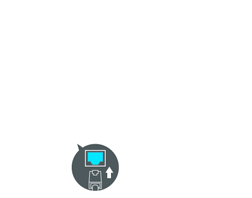
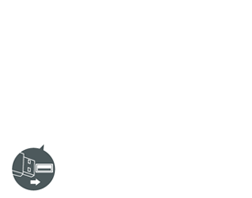

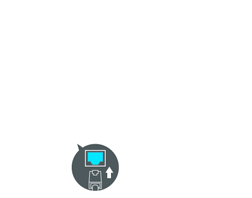
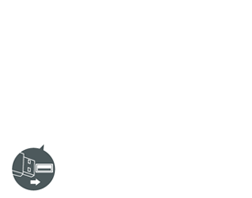
|
Sort by ALPHABET
|
|
|
|
Sort by SIGNAL
|
|
|
|
Sort by FREQUENCY
|
|
|
